With KeyShot 7.2 Luxion address many improvements, along with a few new features and bug fixes that build on the flexibility introduced with KeyShot 7. They’ve made improvements to KeyShot Network Rendering and scene setup, along with many great workflow and user interface enhancements throughout. Full details are as follows:
Version: 7.2.109
Release Date: 12/21/2017
New Features
Major:
- High DPI Support
- KeyShot 7.2 now looks better than ever on your high DPI displays!
- There are two main components of High DPI support in KeyShot 7.2. The first is the ability to respect the physical display size. This means if you are using a 4k display that has system scaling applied the pixel size is taken into account when Render in High DPI is enabled from the Ribbon. This will provide a higher quality image in the Real-time view. The second component involves the improved display and appearance of the user interface such as icons and text.
- This can be enabled via Preferences > Interface > High DPI support.
- Font Size
- In Preferences > Interface you can now specify the font size to be displayed in the KeyShot user interface. This is useful when working on high-resolution displays without system scaling applied.
- Render Configurations
- In KeyShot 7.2 you can now easily render Model, Material, and Studio Variations that have been set up in the Configurator Wizard. This functionality can be accessed from a new Configurator tab in the Render dialog.
- Metadata files will automatically output with Configurations to indicate which Model Variations are active in each image.
- Metadata
- Metadata in XMP format can be enabled on render output. This will include information such as active Camera, Environment, Model Set, Studio along with materials assigned to respective parts and colours assigned from the Library.
- Save Metadata with Screenshot option in Preferences.
- Labels Render Pass
- You can now output Labels on alpha as a separate pass.
- Separate Labels in Clown Pass
- You can now specify to show Labels as a separate colour in the Clown Pass by clicking the gear drop-down icon next to the Clown Pass checkbox in the Render dialog.
- Deadline Integration
- Please see documentation or contact Thinkbox for details on this feature.
Minor:
- Ability to call a Python script when saving Screenshots in Presentation Mode.
- This can be accessed via the Configurator Wizard > Layout section as “Call script on screenshot”.
- Ability to call a Python script when making Model or Material Variation selections in Presentation Mode.
- This can be accessed via the Configurator Wizard > Layout section as “Call script on updates”.
Improvements
Major:
- Network Rendering
- Parallel job processing allows NR to use larger number of slaves much more efficiently than before.
- Full Frame Animation rendering provides much faster transfer of frames to Master.
- Animation frames are saved continuously to output folder as they complete.
- Information for time spent per number of cores for individual jobs is displayed in the Log tab of the Network Queue.
- Currently processing jobs can now be reordered in the Network Queue.
- License information can now be seen via the Network Queue.
- Stability and scalability improvements.
- Improved Scene Tree Reorder Indicators.
- Queue now displays Resolution, Frame Count in columns and Render Quality Type and Sample count in tooltip.
- Drag-and-Drop of Material Preview Sphere.
- Preferences > Restore all Messages and Warnings.
- High Resolution Model Variation Thumbnails in the Configurator.
- Ability to Reorder Model Sets in Sidebar and Configurator.
- Several improvements to Render Passes including improved distribution of colors in Clown Pass, white background in Shadow Pass, improved Reflection Pass for several material types.
- Significantly faster startup of KeyShot when loading complex scenes.
Minor:
- Startup Focal Length is now 50mm.
- When saving a .ksp of a new scene .bip is saved to a temporary folder.
- Increased Performance Mode Ray Bounces from 1-3 to improve appearance of transparent materials.
- Hotkey for Center and Fit Models
- All importers and plugins now use new texture mapping method.
- Added Clear-coat Bump texture button in Metallic Paint material properties tab.
- Render Output window status bar now indicates when high-resolution images are split into regions.
- Retain Angle value with small normal changes when positioning textures/labels in Planar mode.
- Added Scripting Console button to Ribbon.
- Enable Region Rendering for Animations.
- Improved Rounded Edges quality and ability to add Rounded Edges via group selection.
- Ability to re-order sub-materials in Multi-Materials via Configurator Wizard.
- Metal material now has radio button selections for Color/Measured.
- Improved Ground Shadows with Motion Blur.
- Output Render Layers automatically enabled when Render Layer is created.
- Added context menu in Render Queue.
Noteworthy Bug Fixes
- Fix crash loop when deleting custom startup .bip file.
- Fix to Rotation Animation Pivot Points being lost.
- Fixed issue with pixel filtering in real-time view that could cause decrease in sharpness.
- Fixed emissive visible to camera issue.
- Don’t apply Library materials to models when Updating Geometry.
- Fixed issue with locked Orthographic Cameras displaying in Perspective.
- Fixed display of co-planar surfaces on AMD CPUs.
- Fixed issue with Move Texture button being disabled in Material Graph.
- Render Output window will not close automatically.
- Don’t switch to newly created camera when taking Screenshot.
- Fixed crash that could occur when rendering with Motion Blur.
- Fix to DWG importer.
Known Issues
- When sending jobs from KeyShot 6 to KeyShot 7 Network Rendering or opening KeyShot 6 scenes in KeyShot 7 there may be a difference in environment lighting that would be visible on materials with Roughness applied due to a half pixel shift which has now made KeyShot 7 Environments more accurate in appearance.
- Ground Shadows become visible when exiting Performance Mode when Ground Shadows are disabled in the Environment tab.
- Files saved with Ground Shadows disabled will not show Ground Shadows when enabled after saving and reopening. To get them back, enable Ground Shadows, save and reopen.
- Rendering very high resolution images with Render Passes, Bloom, Chromatic Abberation or Vignetting may cause Network Rendering Master to stall if there is insufficient memory.
- Rendering high resolution images with Bloom, Chromatic Abberation or Vignetting may cause visual artifacts when rendered locally and via Network Rendering.
- Rounded Edges are lost after Update Geometry.
- Possible banding with Interior Mode when rendered via Network Rendering. Lower resolution images will have a higher banding visibility.
- Entering Presentation Mode may require the hotkey (shift+F) to be pressed twice.
Webinar
On Thursday, January 18th, Luxion will host an exclusive live session to demonstrate the top new features in KeyShot 7.2 and take questions. Register here and share with others soon, as this will fill up quickly.
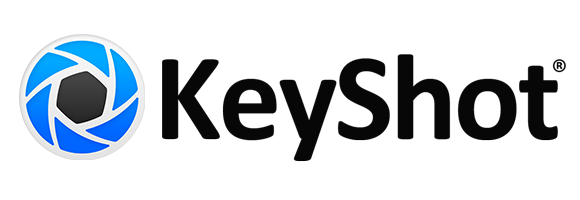
Recent Comments